[STS] SVN Connector 수동설치 본문
[STS] SVN Connector 수동설치
- 2023. 9. 7. 10:50
STS의 경우에는 SVN을 설치하려고 하면 조금 까다롭습니다. 수동으로 따로 설치를 해줘야 하기 때문이죠.
우선 Help > Eclipse Marketplace 메뉴를 선택한 뒤에 svn을 검색하고 Subversive SVN Team Provider 를 설치합니다.
여기까지는 그냥 일반 Marketplace 플러그 인 설치와 동일하게 무난합니다.
그런데 실제 설치를 하고 재기동을 한 뒤에 SVN Repository Explorer를 열고 새로운 Location을 연결하려고 하면
아래와 같은 메세지가 뜨면서 오류가 발생합니다.
SVN: '0x00400006: Validate Repository Location' operation finished with error: Selected SVN connector library is not available or cannot be loaded.
If you selected native JavaHL connector, please check if binaries are available or install and select pure Java Subversion connector from the plug-in connectors update site.
If connectors already installed then you can change the selected one at: Window->Preferences->Team->SVN->SVN Connector.
Selected SVN connector library is not available or cannot be loaded.
If you selected native JavaHL connector, please check if binaries are available or install and select pure Java Subversion connector from the plug-in connectors update site.
If connectors already installed then you can change the selected one at: Window->Preferences->Team->SVN->SVN Connector.SVN Connector 설치가 유효하지 않다고 하는데요.
위의 오류에서 표시한데로 'Window->Preferences->Team->SVN->SVN Connector 탭' 으로 가서 보면
SVN connector 에 아무것도 설정되어 있지 않습니다. 그래서 오류가 발생했는데요.
그래서 Get Connectors 버튼 클릭하여 SVN Connector 설치하기를 실행해보지만 알맞는 플러그인을 찾지 못한다고 뜨면서 SVN Connector 설치가 안됩니다. 그래서 어쩔 수 없이 수동으로 SVN Connector를 설치해야하는데요.
SVN Connector 수동 설치 방법에 대해 알아보겠습니다.
1. 아래의 사이트 맨 하단에 가보면 아래와 같은 문구를 찾을 수 있습니다.
https://eclipse.dev/subversive/latest-releases.php
Latest Releases - Eclipse Subversive | The Eclipse Foundation
The Eclipse Foundation - home to a global community, the Eclipse IDE, Jakarta EE and over 415 open source projects, including runtimes, tools and frameworks.
eclipse.dev
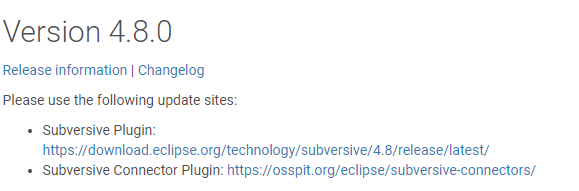
여기에서
- Subversive Connector Plugin: https://osspit.org/eclipse/subversive-connectors/ 의 url을 복사합니다.
2. STS 에서 Help > install New Software 메뉴 선택 후 위의 url을 work with에 붙혀넣기 후 엔터,
아래 플러그인을 선택하고 Next 버튼 클릭

3. 중간 중간에 신뢰할 수 있는 사이트에 대한 문의가 있는데요. 모두 trust always를 선택하시고 넘어가시면 됩니다.

4. 설치 후에 STS 재시작이 되고 나면 Window->Preferences->Team->SVN->SVN Connector 탭의 SVN Connector 에 아래 이미지와 같이 정상적으로 설치가 된 것이 보입니다.

5. 다시 SVN Repository Explorer 를 접근해서 다시 Location을 추가 하면 정상적으로 연결이 됩니다.
이상으로 SVN Connector 수동 설치 방법에 대해 알아보았습니다.
도움이 되셨길 바랍니다.
'프로그램 > JAVA' 카테고리의 다른 글
| 톰캣 윈도우 서비스 등록 / 설정 변경 (0) | 2023.11.17 |
|---|---|
| spring boot 스케줄러, slack 을 이용한 Health check (0) | 2023.09.18 |
| git에 기존 프로젝트 최초 등록 [eclipse, github] (0) | 2023.07.20 |
| [Springboot] 환경별 properties 관리방법 (0) | 2023.03.03 |
| java split에서 "|" 로 문자 자르기 (feat. 2차원, 도로명주소) (0) | 2023.02.20 |

![git에 기존 프로젝트 최초 등록 [eclipse, github]](http://i1.daumcdn.net/thumb/C480x270/?fname=https://img1.daumcdn.net/thumb/R750x0/?scode=mtistory2&fname=https%3A%2F%2Fblog.kakaocdn.net%2Fdn%2F93zHc%2FbtsohASzxDh%2FyyPpuYd4YAq5KPBWVKYev1%2Fimg.png)
RECENT COMMENT